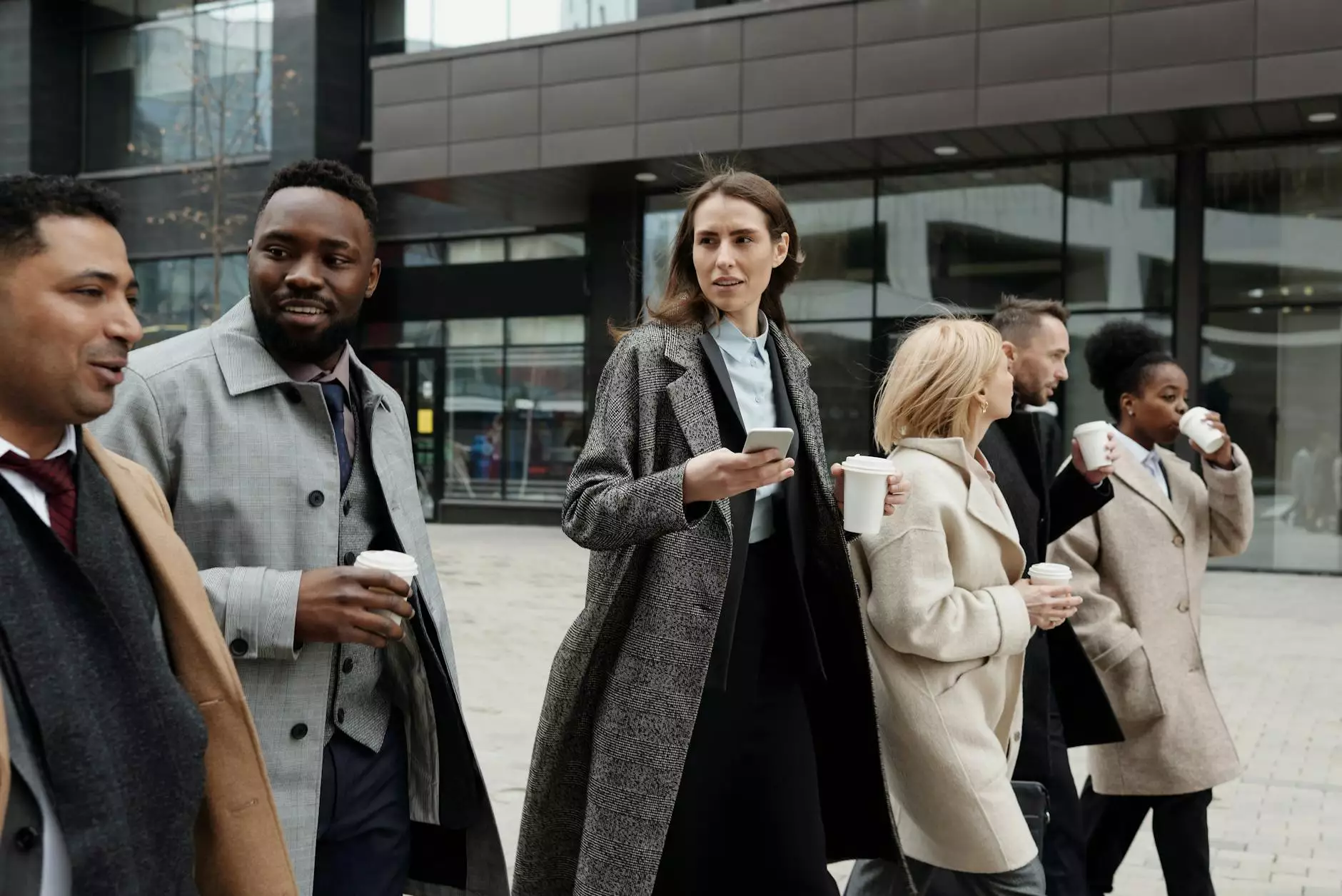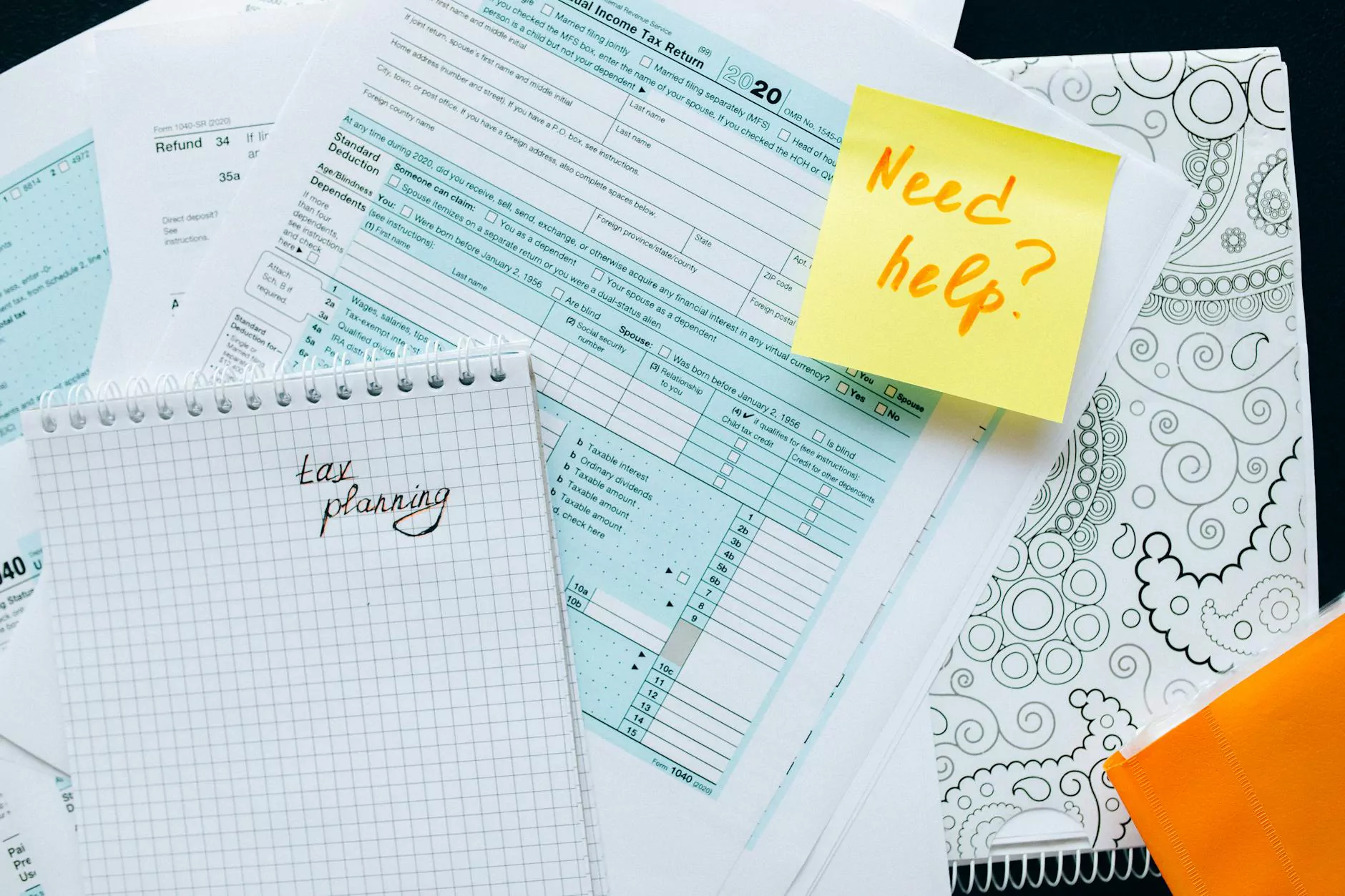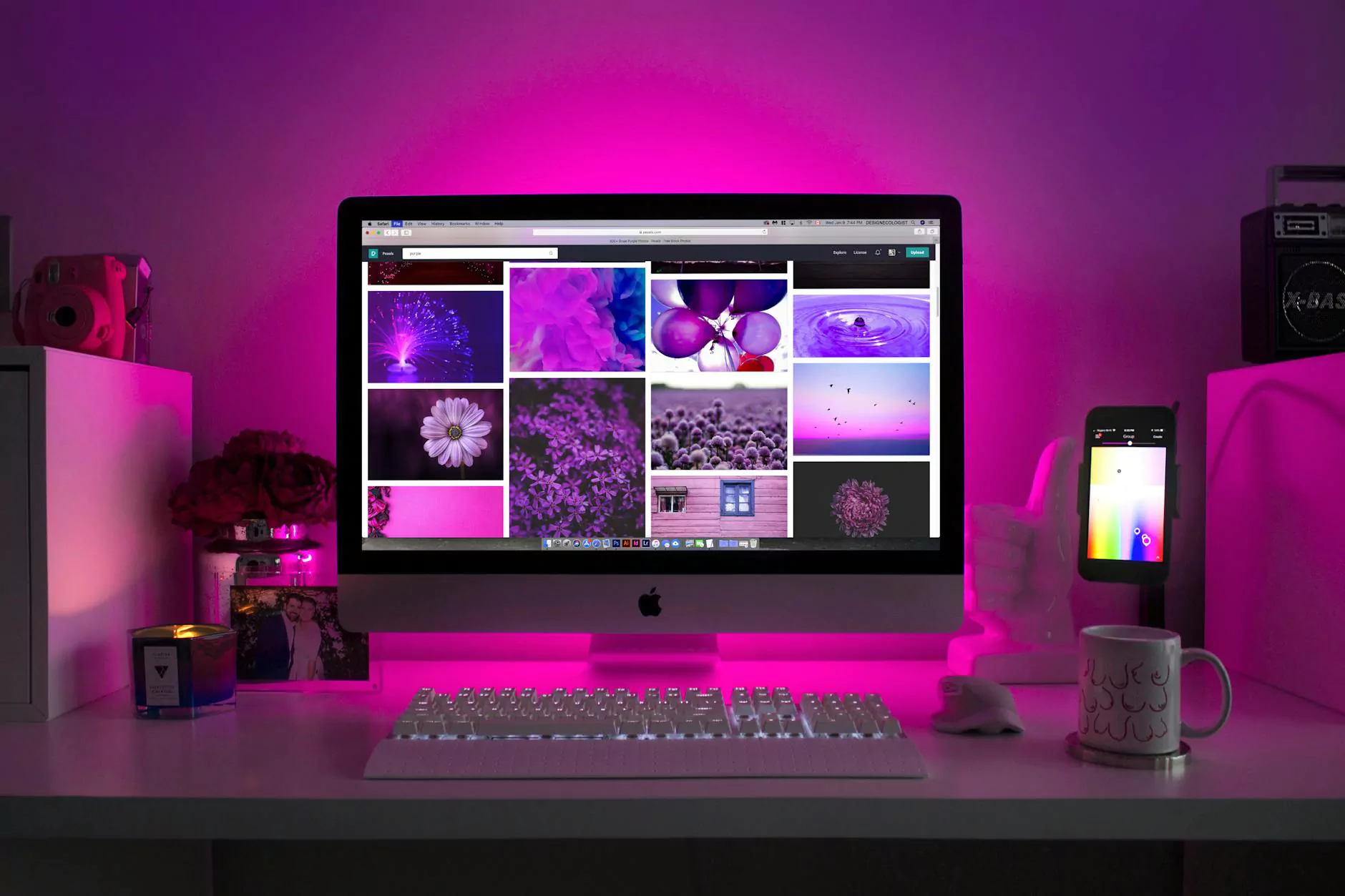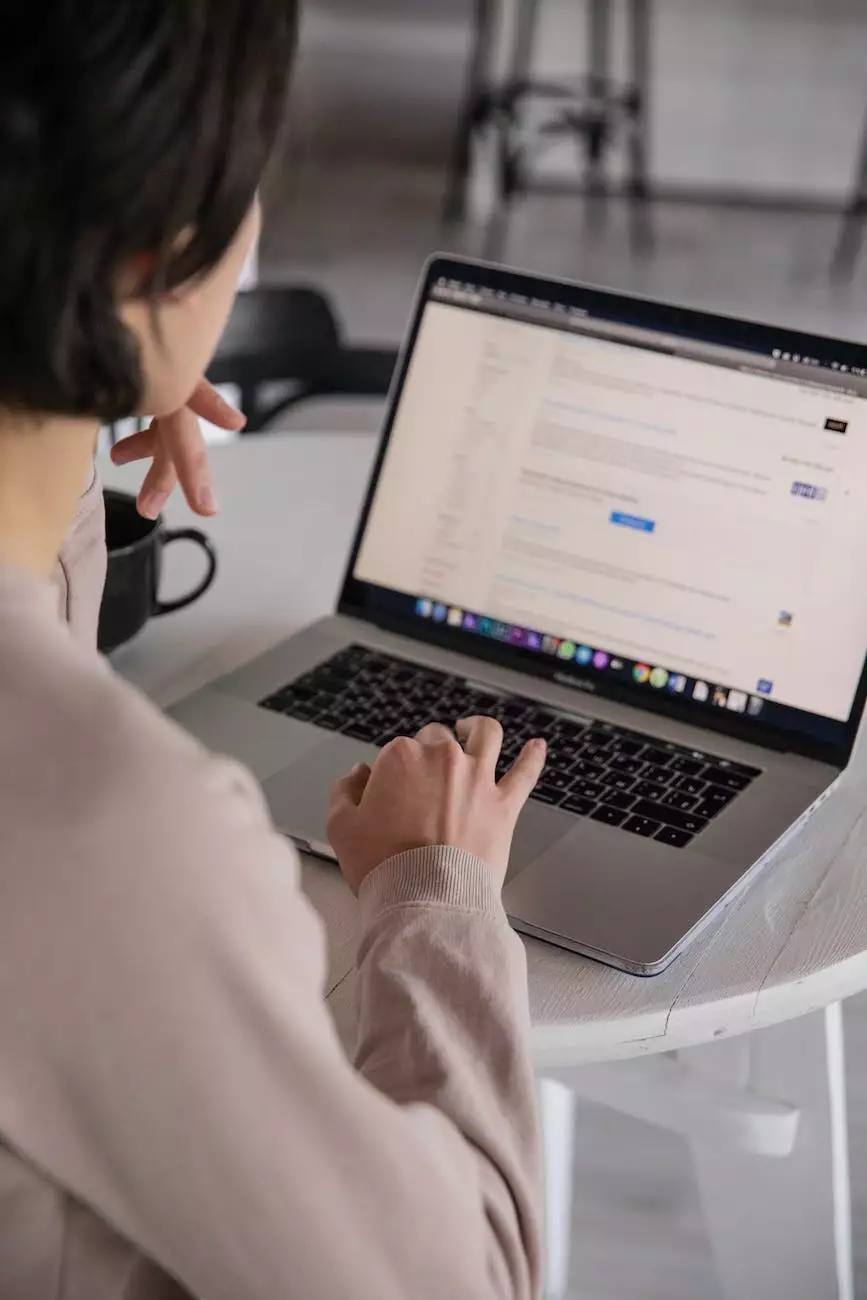Removing the Annoying Hours or Services May Differ in Google My Business
Search Engine Optimization
At Crush My SEO, we understand the importance of maintaining accurate and up-to-date information for your business on Google My Business. In this article, we will guide you on how to remove or update the annoying hours or services that may differ in Google My Business.
Why Accurate Information Matters
Providing accurate information about your business is crucial for maintaining a positive reputation and attracting potential customers. When your hours or services differ from what is displayed on Google My Business, it can lead to customer frustration and negative experiences. This can result in lost business opportunities and a decline in your online reputation.
Step-by-Step Guide to Remove or Update Hours or Services
Follow these steps to remove or update the annoying hours or services that may differ in Google My Business:
1. Log in to Your Google My Business Account
Access your Google My Business account by visiting www.google.com/business/ and sign in with your credentials.
2. Select Your Business Location
If you have multiple business locations, choose the one you want to update or remove hours or services for. Make sure you select the correct location to avoid any discrepancies.
3. Navigate to the "Info" Tab
Once you have selected the specific business location, click on the "Info" tab located on the left-hand side of the dashboard. This will display the current information associated with your business.
4. Edit the Hours or Services Section
Scroll down to the "Hours" or "Services" section and click on the edit icon next to it. This will allow you to modify the existing information or remove it completely.
5. Make the Necessary Changes
If you want to update the hours or services, make the necessary changes in the provided fields. Ensure that the new information accurately reflects your business operations. Double-check for any typos or errors before proceeding.
6. Remove the Hours or Services
If you wish to remove the hours or services entirely, simply delete the existing information from the respective fields. This will ensure that Google My Business does not display incorrect or outdated data related to your business.
7. Save Your Changes
After making the desired modifications or removing the information, click on the "Save" button to apply the changes. It is vital to save the changes to ensure that the updated information is reflected on your business profile.
FAQs
Here are some commonly asked questions about removing or updating hours or services in Google My Business:
- Q: Will Google immediately reflect the changes I make?
- Q: Can I schedule specific hours for different services?
- Q: What should I do if my business location has permanently closed?
A: Google aims to update business information as quickly as possible. However, it may take some time for the changes to be visible to users. Keep an eye on your Google My Business profile to ensure the changes are reflected accurately.
A: Currently, Google My Business only allows you to set hours for your business as a whole. However, you can specify service hours within the business description or posts to provide additional information to potential customers.
A: If your business location has permanently closed, ensure to update this information on Google My Business. You can mark the location as permanently closed, and it will no longer appear in search results.
Contact Crush My SEO for Expert Assistance
At Crush My SEO, we are dedicated to helping businesses like yours optimize their online presence. If you encounter any difficulties or need further guidance on removing or updating hours or services in Google My Business, our SEO experts are here to assist you. Contact us today to unlock the full potential of your online business!